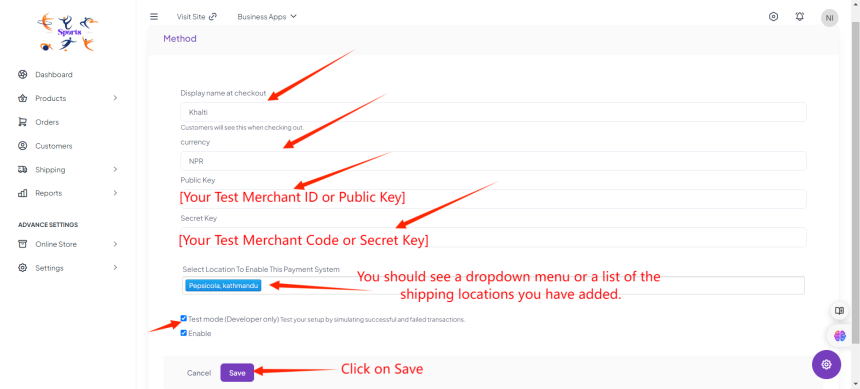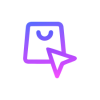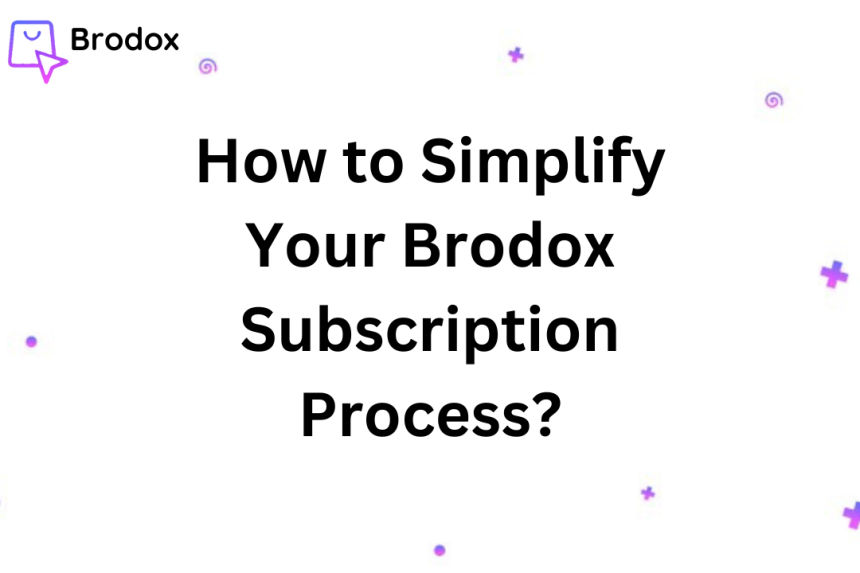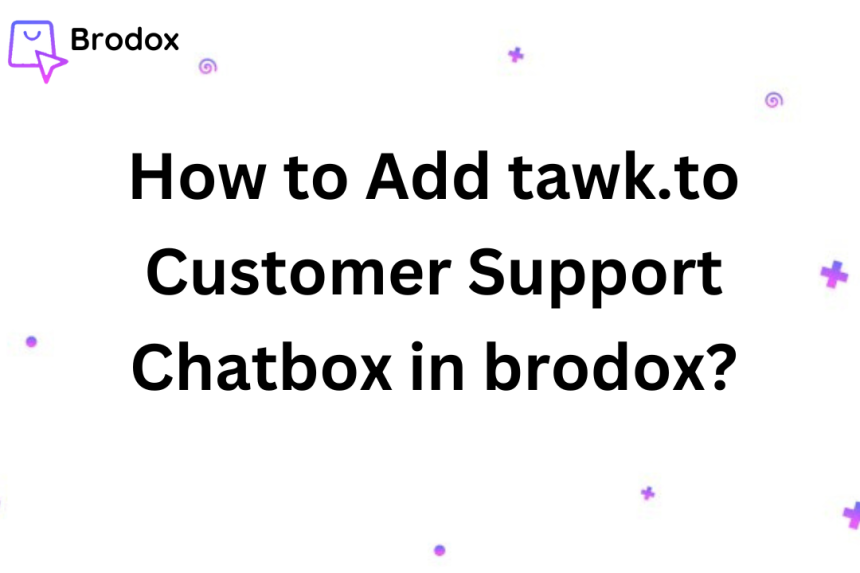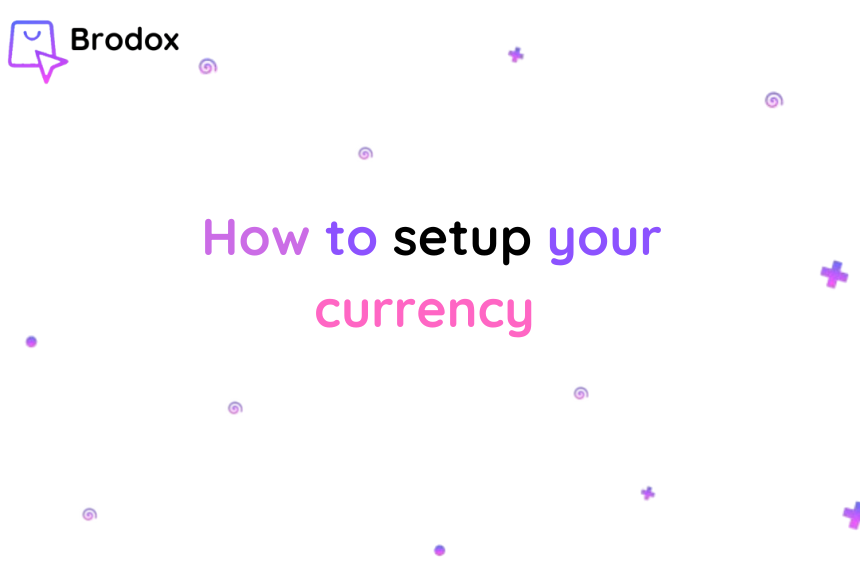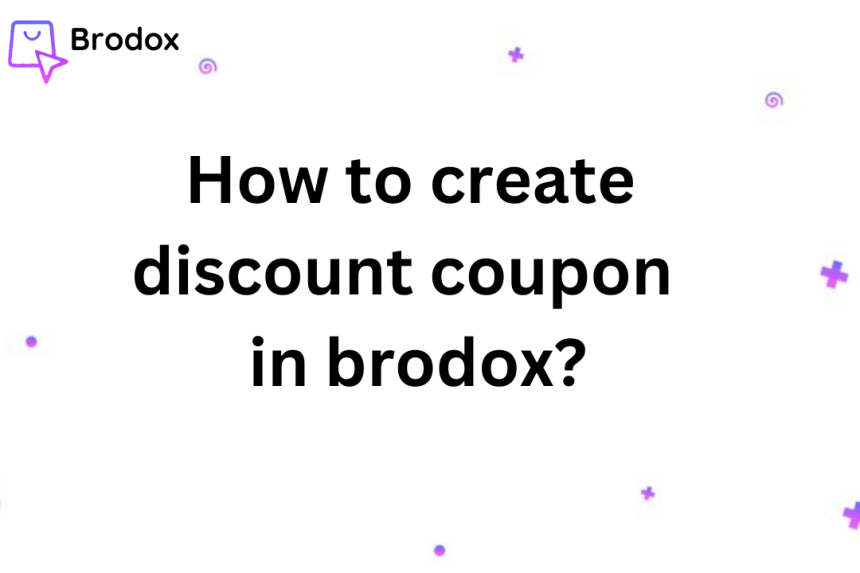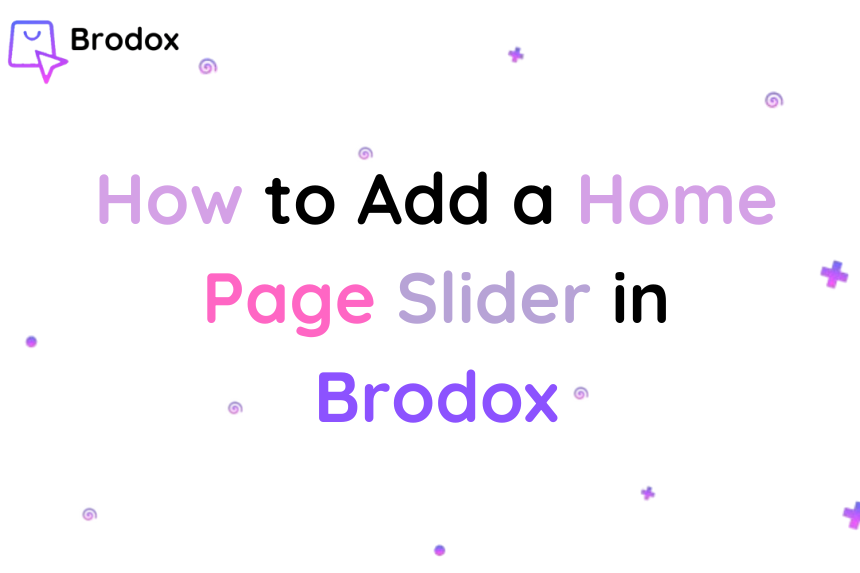How to integrate khalti in brodox?
To integrate Khalti in Brodox, obtain your API credentials from Khalti, then log in to your Brodox admin panel, navigate to the payment settings, select Khalti, and enter your Public Key and Secret Key. Enable the payment method and save the changes to complete the integration.
Log in to your account. Navigate to Shipping ➞ Shipping Locations." After Clicking on Shipping Locations, at the right side there you can see "Add on Shipping Locations". Simply Click there.

After adding shipping Locations. You have to create a Location title. for example, "Pepsicola, Kathmandu," and click Save.
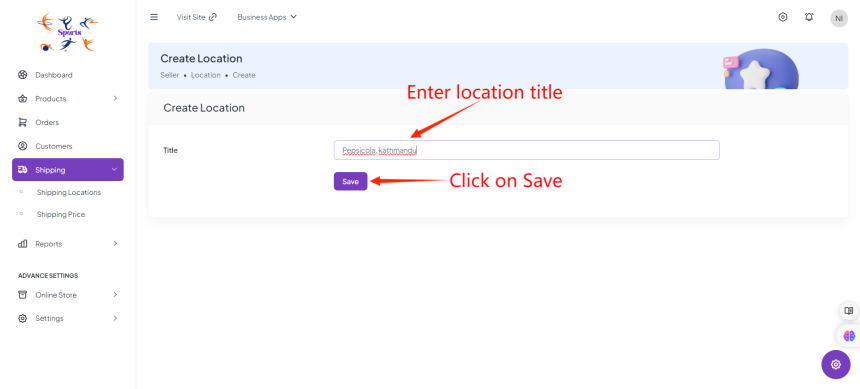
After adding shipping location title. Navigate to Setting ➞ Payment Options. On the right side there you can see khalti. Simply install it.
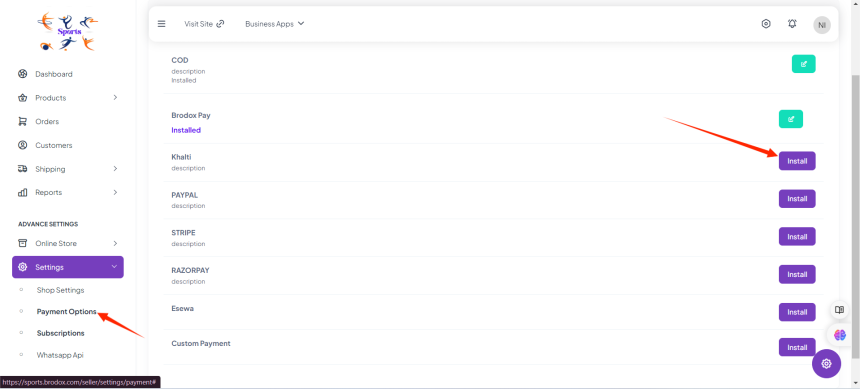
Click on khalti where you can enable the payment gateway.
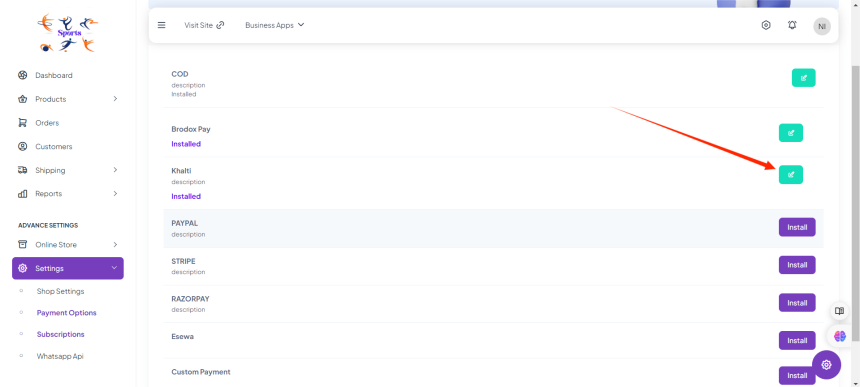
Obtain Khalti API Credentials
Sign up or log in to your Khalti account at Khalti's website. Navigate to the developer or merchant section to obtain your API credentials (Merchant ID, Merchant Code, and Secret Key).
After obtaining ,enter the obtained Merchant ID, Merchant Code, and Secret Key into the respective fields. Ensure the currency is set correctly (NPR for Nepali Rupees). Select the location to enable this payment system, if applicable.
Optionally, enable the "Test mode" to test the setup by simulating transactions. Check the "Enable" box to activate the payment system. Click on the Save button to apply the changes.
If you encounter any issues during the integration process, refer to Khalti's API documentation for additional help or contact Brodox support for further assistance.