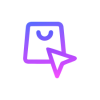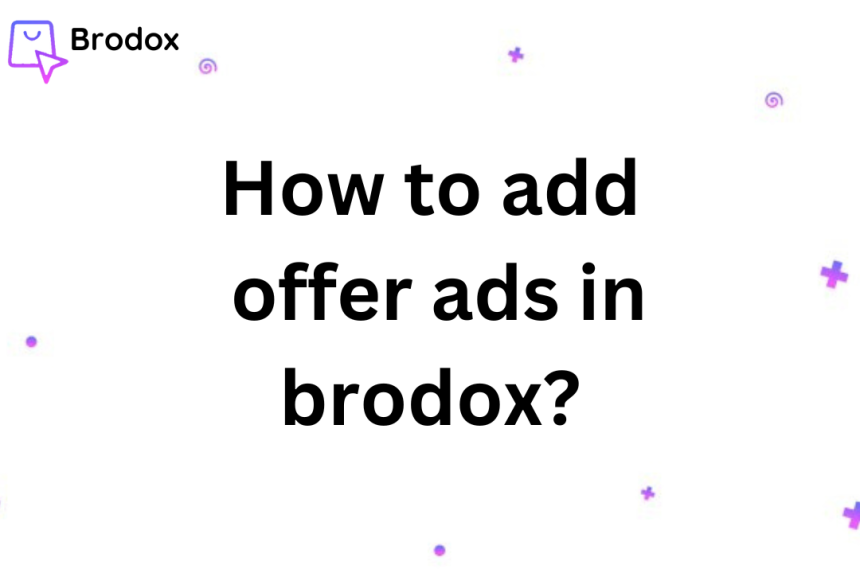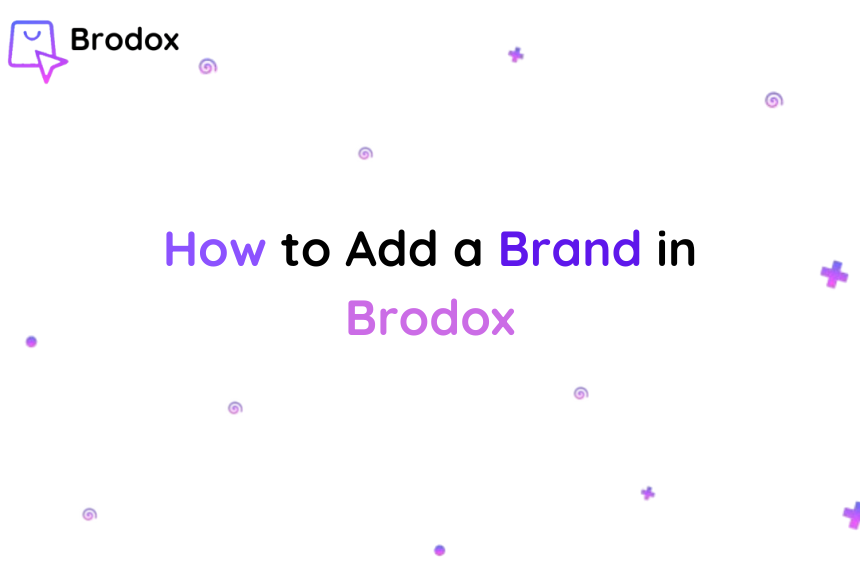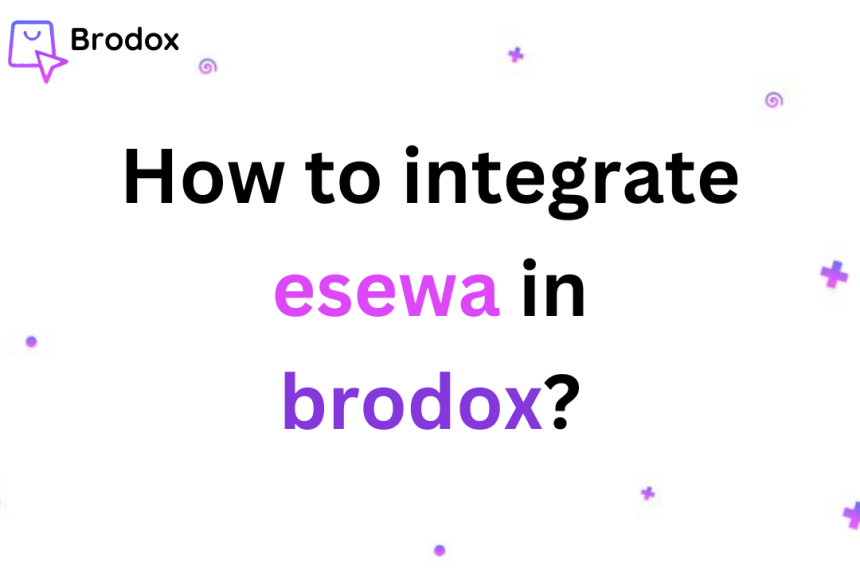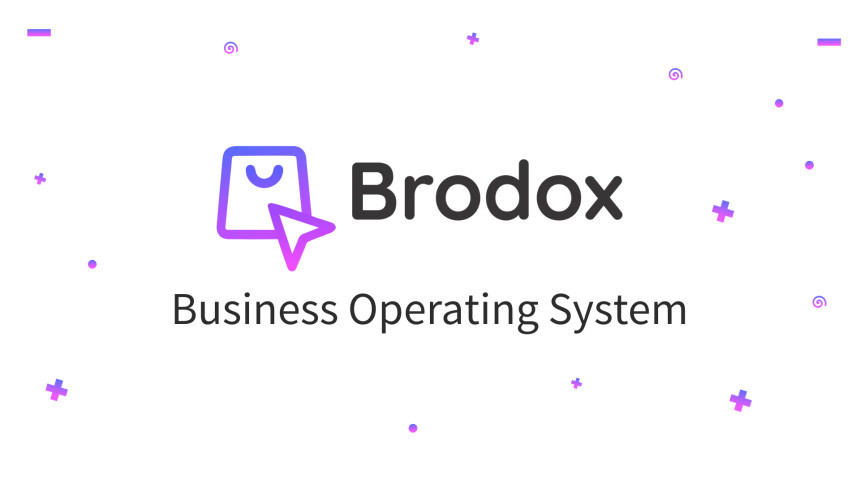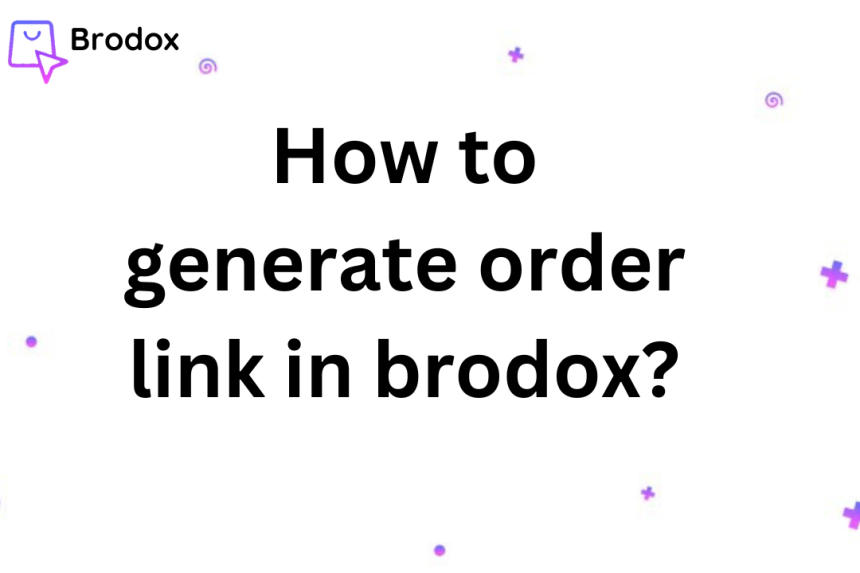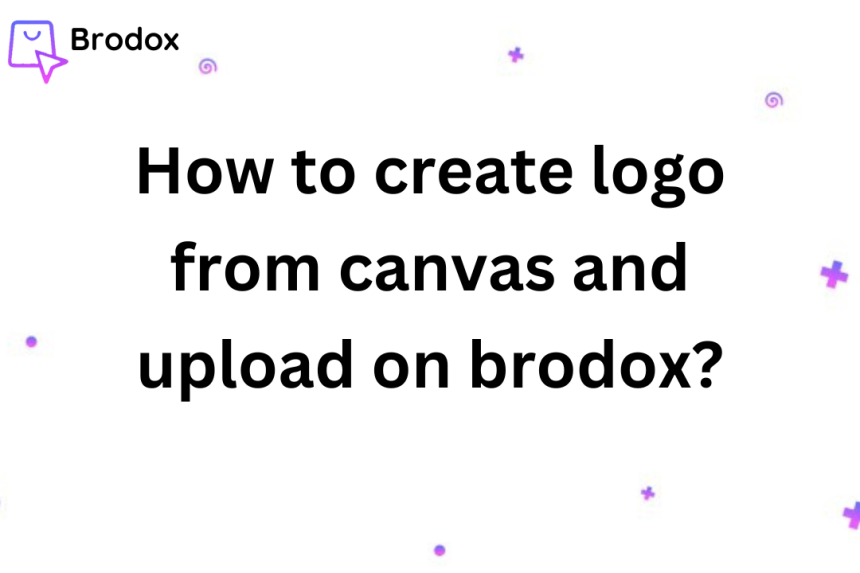
How to create logo from canvas and upload on brodox?
Learn how to upload your logo effortlessly on Brodox with this step-by-step guide. From accessing your site settings to selecting the right file format, this tutorial ensures a seamless integration of your brand's visual identity.
Go to Canva:
Open your web browser and go to www.canva.com.
Start the Sign-Up Process
Click on "Sign up":
On the Canva homepage, locate and click the "Sign up" button. This is usually found at the top right corner of the page.
However if you have already canva account. Simply log in to your account
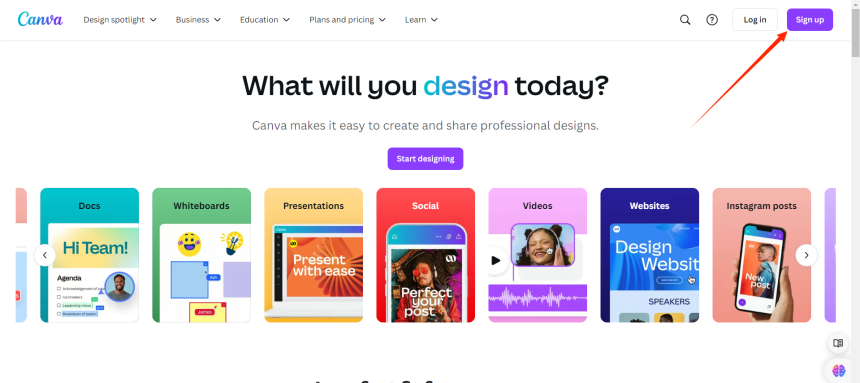
You will be presented with several options to sign up. Choose either "Continue with Facebook" or "Continue with Google" or "Continue with Email".
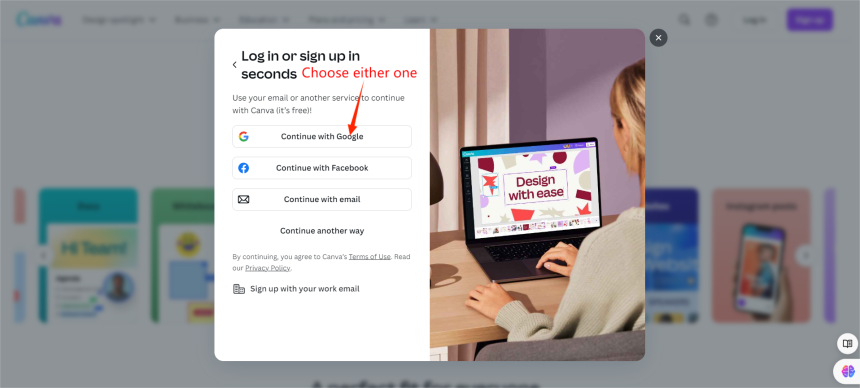
Click on "Create a design" in the top right corner.
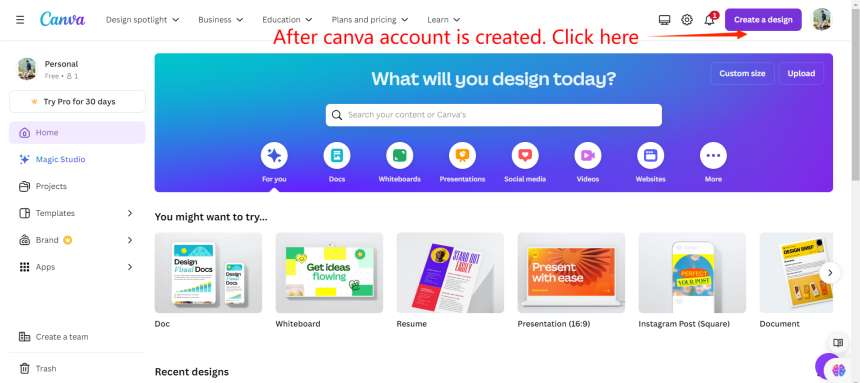
Choose "Custom size.

Enter the dimensions for your logo: 450px x 150px. After that click on create new design.
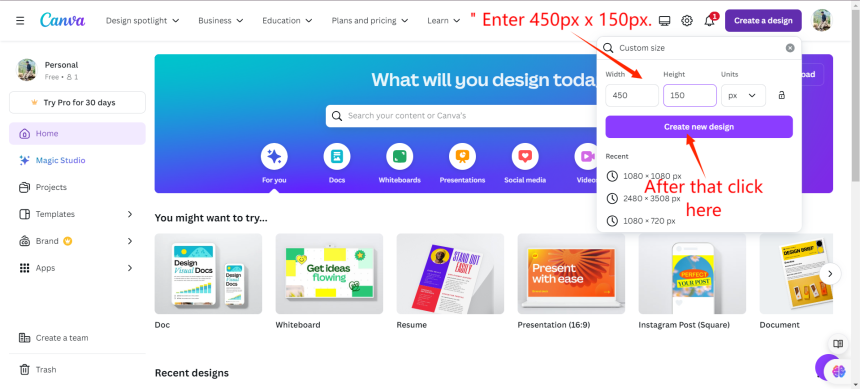
Then after creating new design, click on "Uploads" in the left sidebar and then click "Upload files" to upload the images you want to use. Drag and drop the uploaded image onto your canvas. Use the resize handles to adjust the image size. Ensure that it covers the entire canvas area if needed. Canva automatically shows guidelines when your image is centered. Drag the image until you see the horizontal and vertical purple lines indicating that it is perfectly centered. Once you are satisfied with your design, click on the "Share" button in the top right corner. Click on "Download".
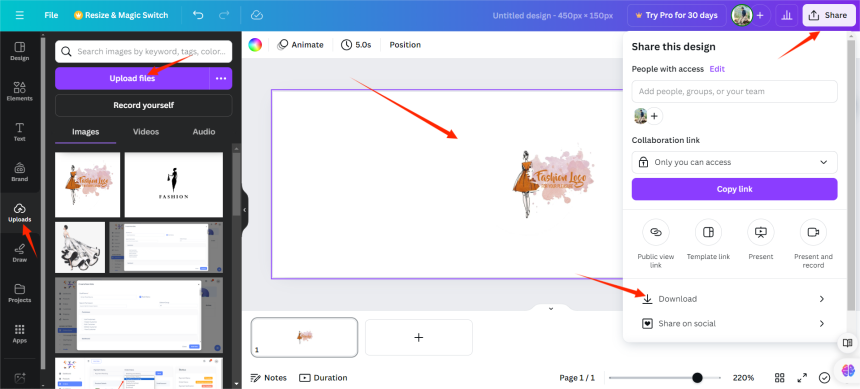
Select "Download" and choose your preferred file format (PNG is recommended for logos)
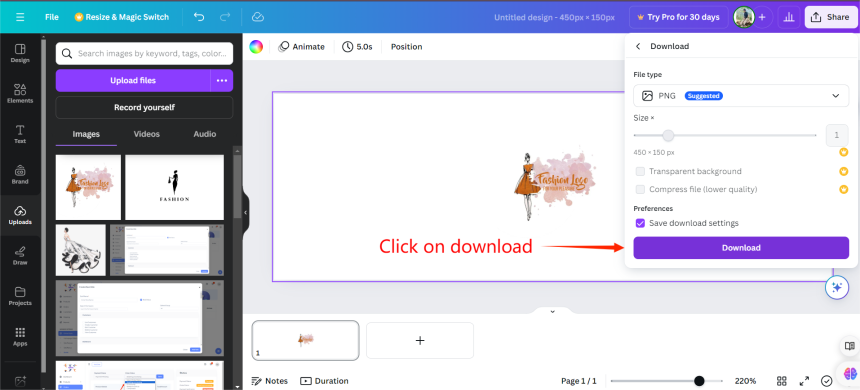
Go to yourstore.brodox.com and log in to your account. In the left sidebar, click on "Settings" under the "Advance Settings" section. Click on "Shop Settings." After Clicking on Shop Settings, navigate to the "Others".
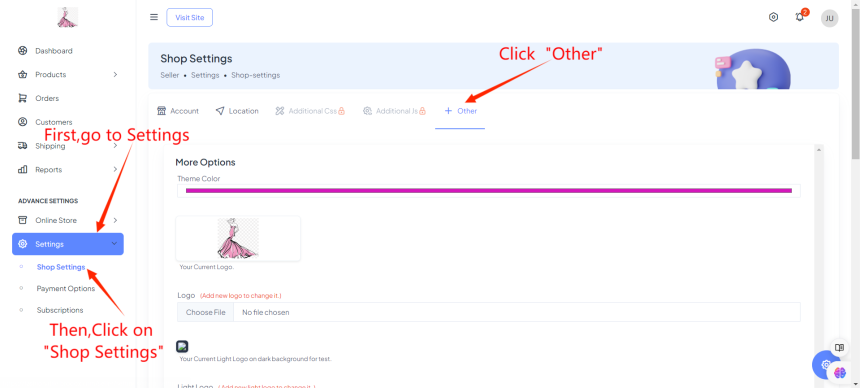
After clicking on others. Select the logo file you created in Canva (450px x 150px PNG file).Scroll down you will find the "Favicon" or "Favicon Icon" section.
Click on "Choose File" next to the favicon upload field.
Select the favicon file you created in Canva (either PNG or ICO file).
Scroll down and Click "Save" or "Update" to apply the changes.
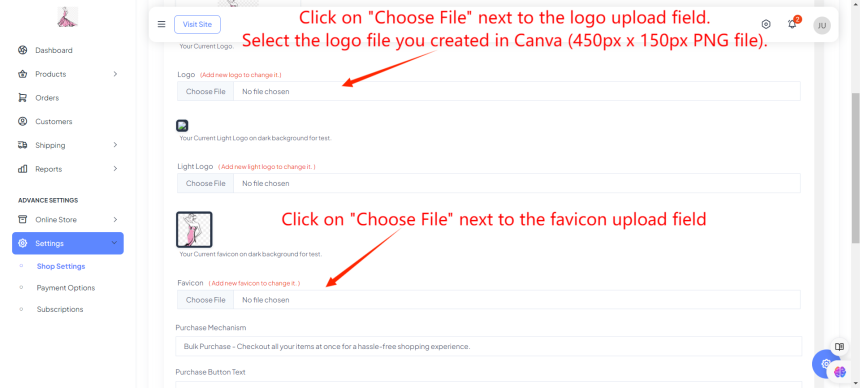
You can use an online converter to change your PNG file to favicon. Websites like genfavicon.com can help with this.
Follow the instruction as given below. Pixels should be 64*64.
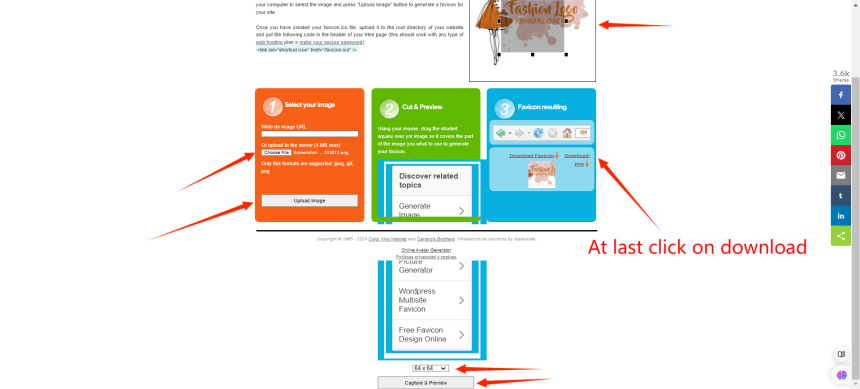
For more information, visit our website blog.brodox.com and stay updated on the latest news