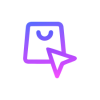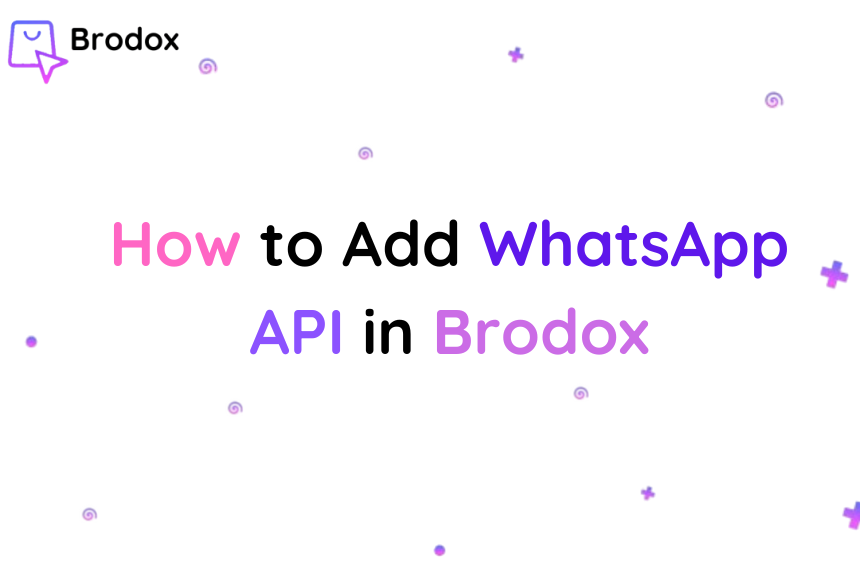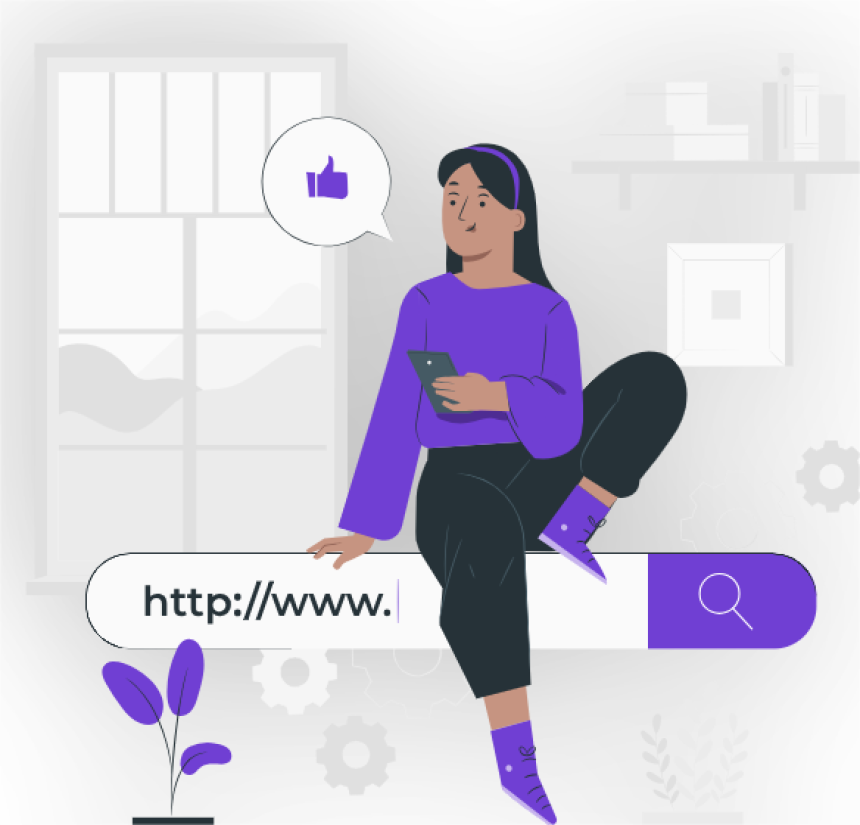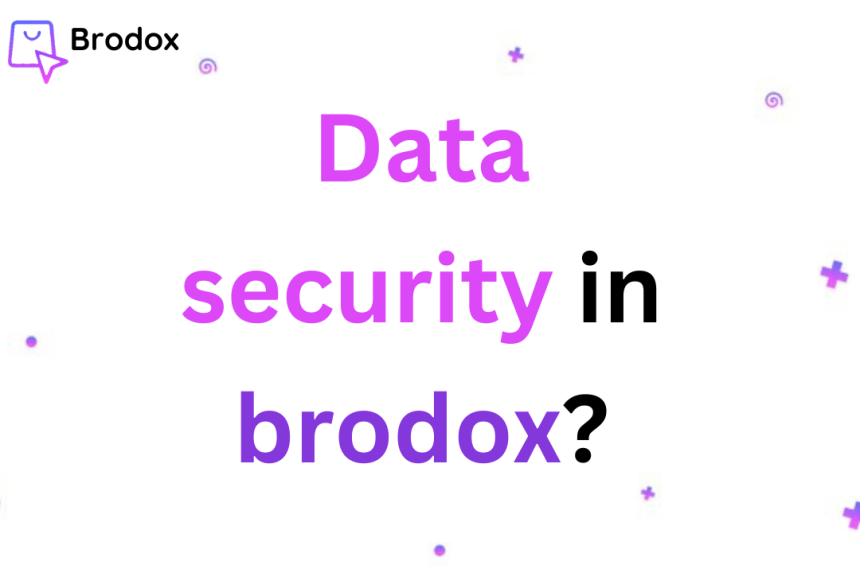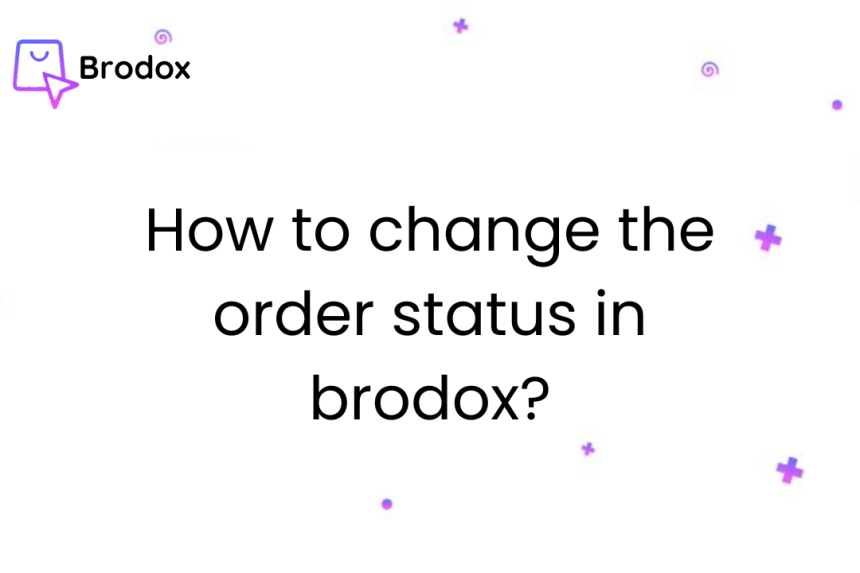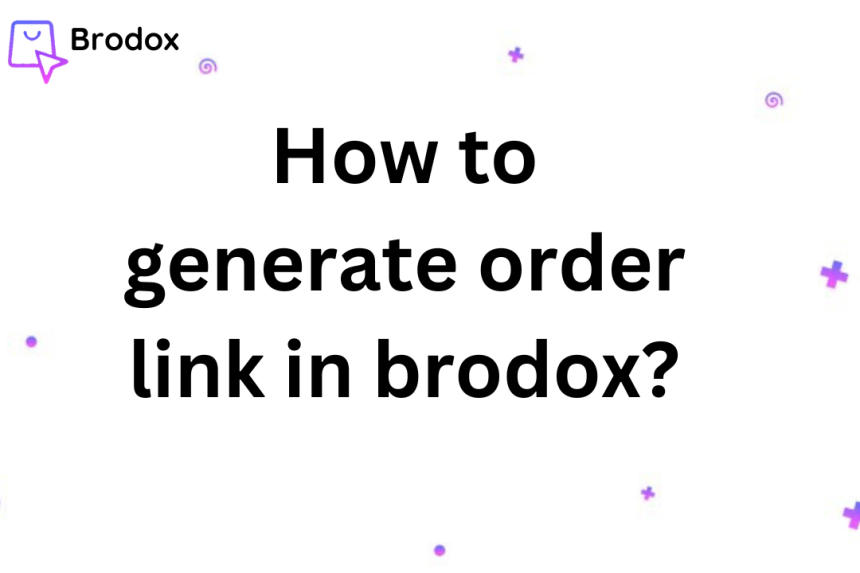
How to generate order link in brodox?
To generate an order link in Brodox, navigate to the "Order Link" section under "Products," enter the desired quantity, and click the "Generate Order Link" button. The generated link will appear in the "Order Link" field, where you can copy it by clicking the "Copy Link" button.
Go to Products and Click on Add/View Products. On the right side, click on the product you want to edit for orderlink.
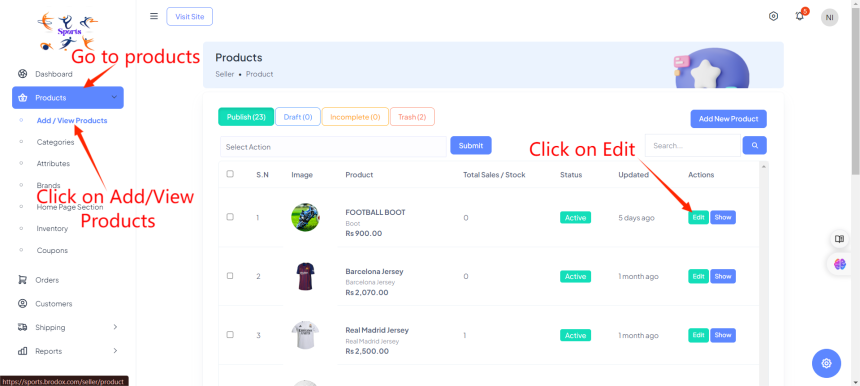
1.In the "Quantity" field, enter the desired quantity of the product you want to order.
2.The default value is set to 1, but you can adjust it as needed.
3.After setting the quantity, click on the "Generate Order Link" button.
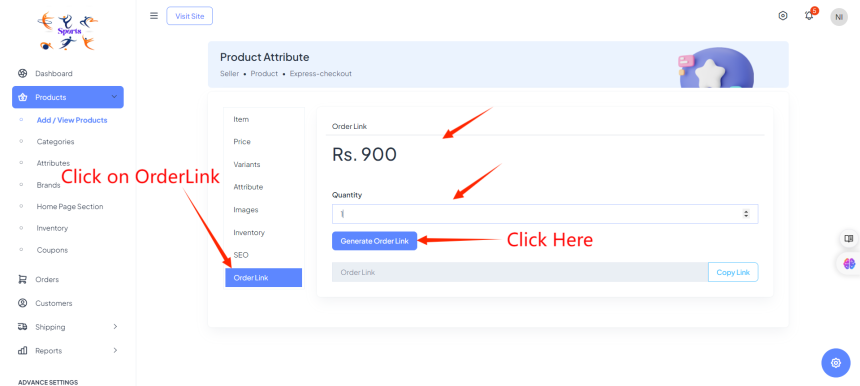
4.This action will create a unique order link for the specified product and quantity.
5.Click on "CopyLink".
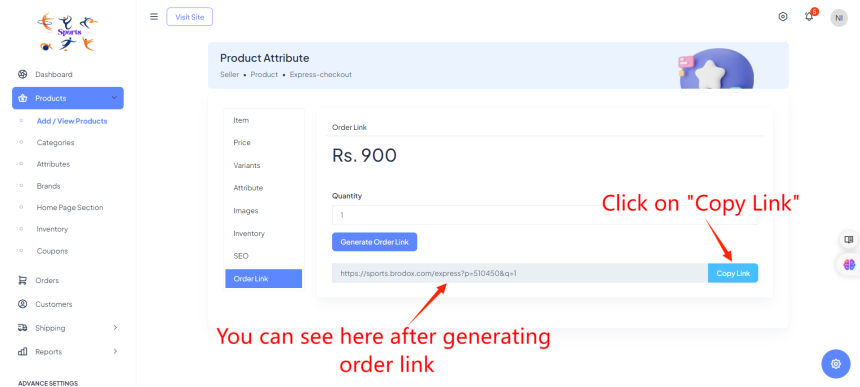
Example:
Here’s an example to illustrate the changes:
Single Item Order Link:
- Link: https://yourstore.com/order?item=123
- Quantity: 1
- Price: Rs. 900
Increased Quantity Order Link:
- Link: https://yourstore.com/order?item=123&quantity=3
- Quantity: 3
- Total Price: Rs. 2700
Steps to Increase Quantity and Generate Order Link:
- Enter the desired quantity in the "Quantity" field.
- Click the "Generate Order Link" button.
- Copy the updated order link that includes the specified quantity.
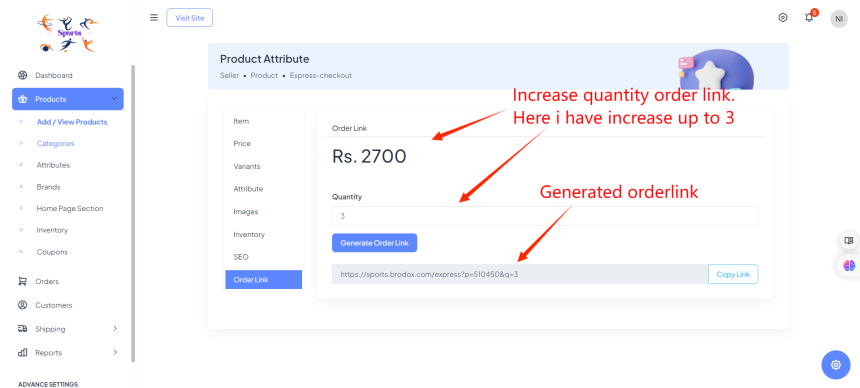
After copying the link. Open newtab, paste the link you have copied. Click enter.

Fill up all the information given below.
By following these steps, you can generate an order link and guide a customer through the checkout process efficiently. This ensures a smooth transaction and enhances the customer experience by providing multiple payment options and a clear summary of their order.
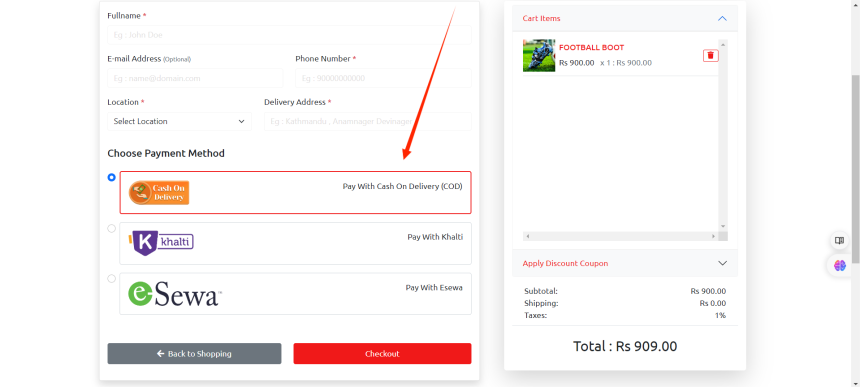
For more information, visit our website blog.brodox.com and stay updated on the latest news