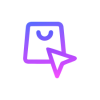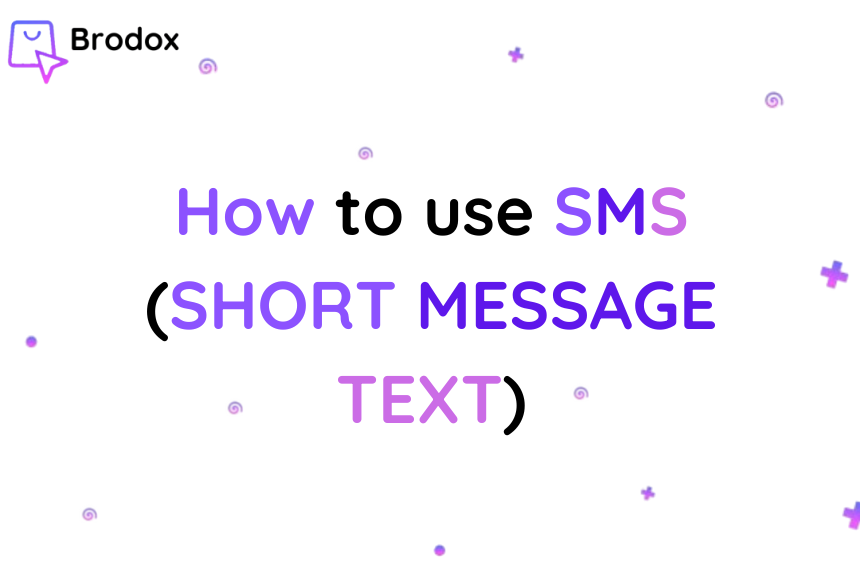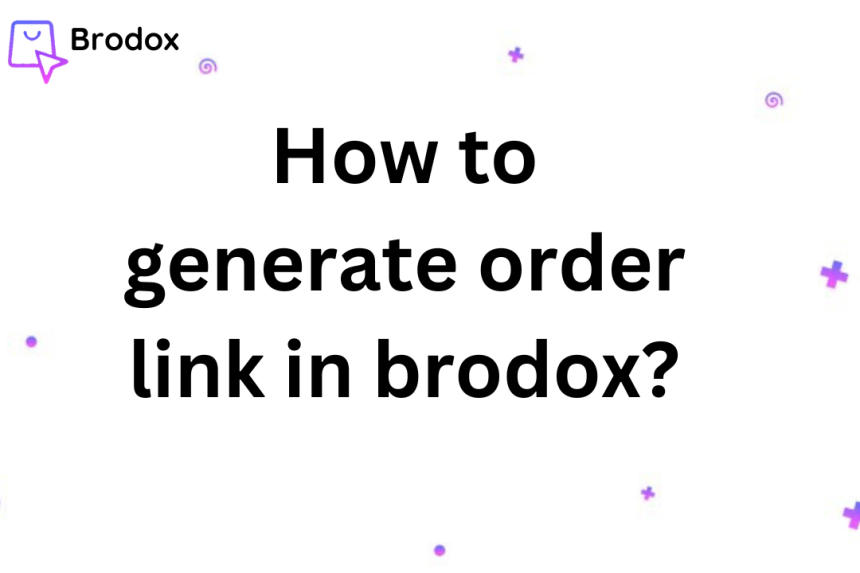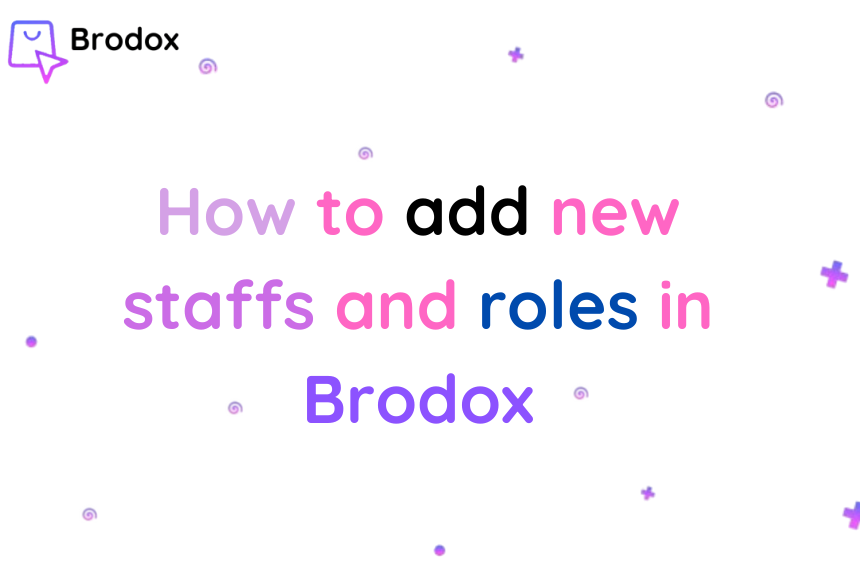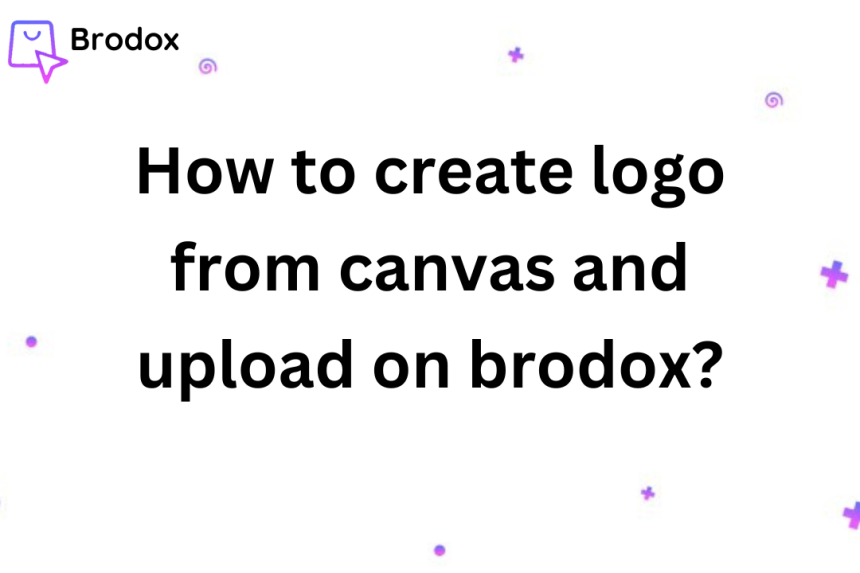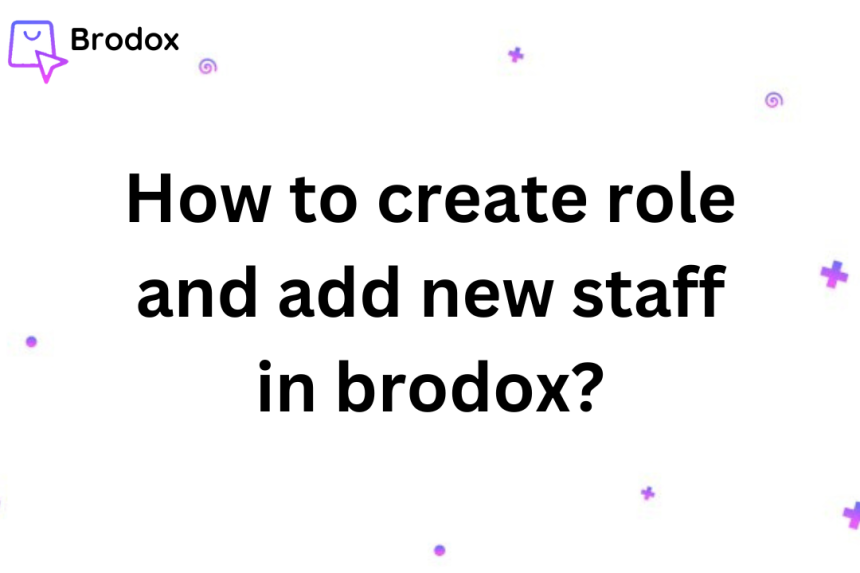
How to create new role and new staff in brodox?
By organizing roles and staff into groups, you can more efficiently manage permissions and access levels across different teams within your business. This ensures that each team member has the appropriate access to perform their job functions effectively.
Navigate to the Staff Management section by going to "Online Store" under "Advance Settings."Click on the "Staffs" option. Click on the "Create New Role" button.
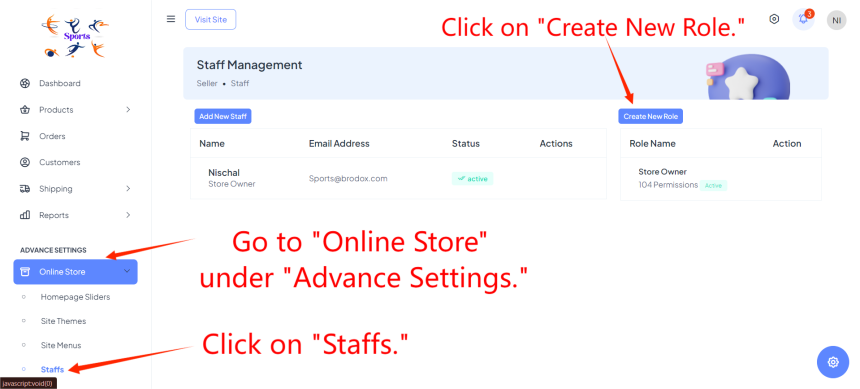
Enter the name for the new role in the Role Name field.
Select the appropriate permissions for the role by checking the necessary boxes.
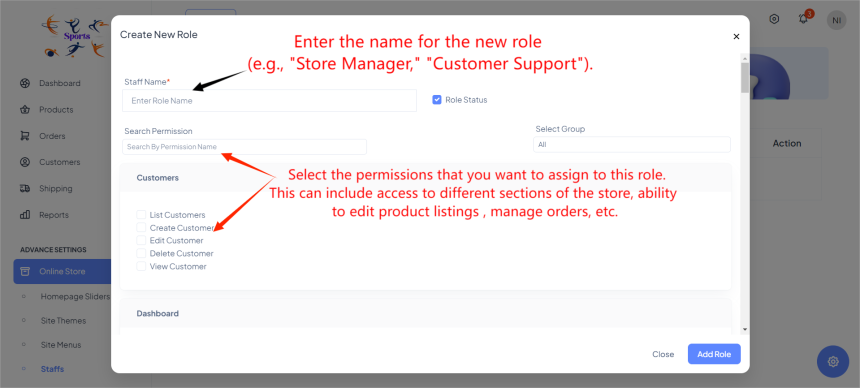
Choose the relevant group from the dropdown menu. Click "Save" or "Create" to finalize the new role.
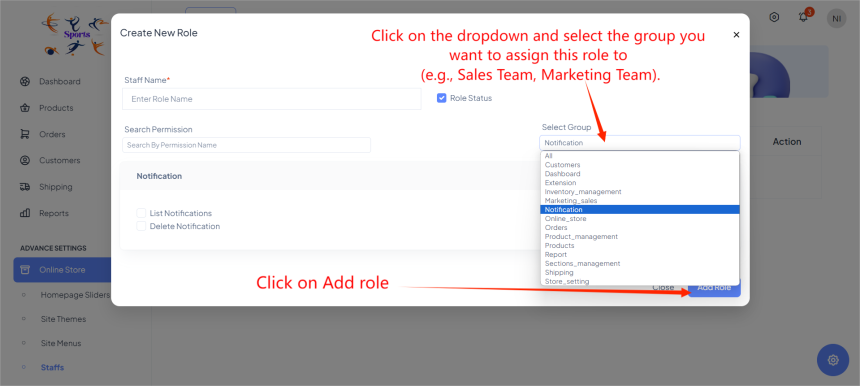
Click on the "Add New Staff" button.
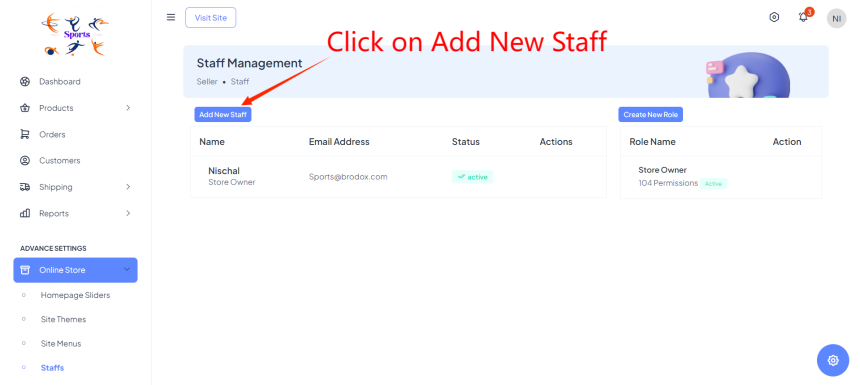
Enter the staff member's full name in the Name field. Provide the staff member's email address in the Email Address field.
Choose the appropriate role for the staff member from the Role dropdown menu. Set the initial status of the staff member to active or inactive. Finally, click "Save" or "Add" to complete the process of adding the new staff member.
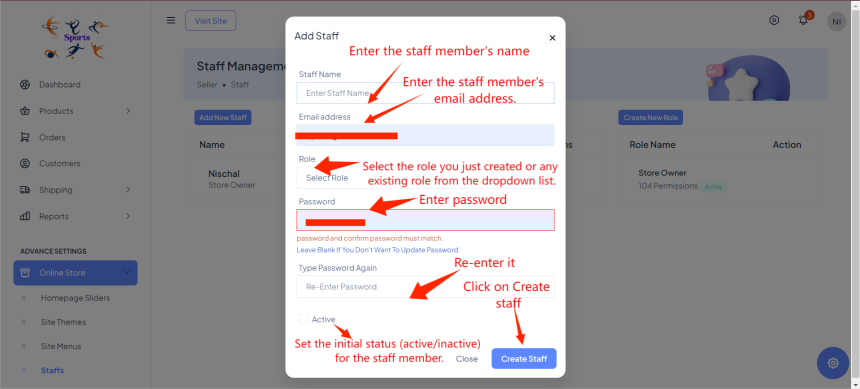
After adding and creating new role and staff. Go to User Profile and logout.
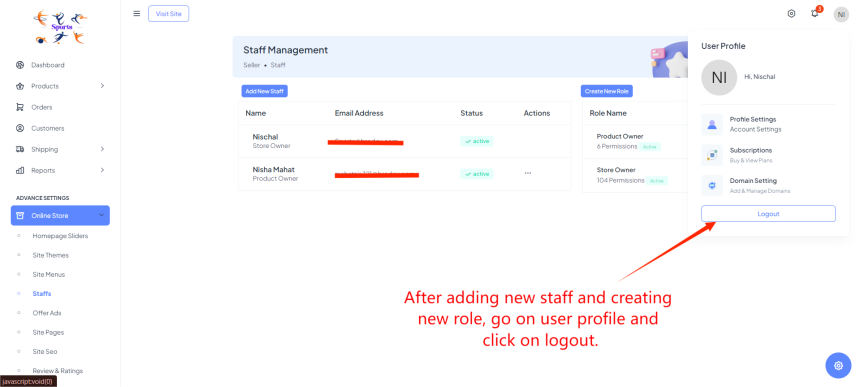
Enter email address and password and Click on Login.
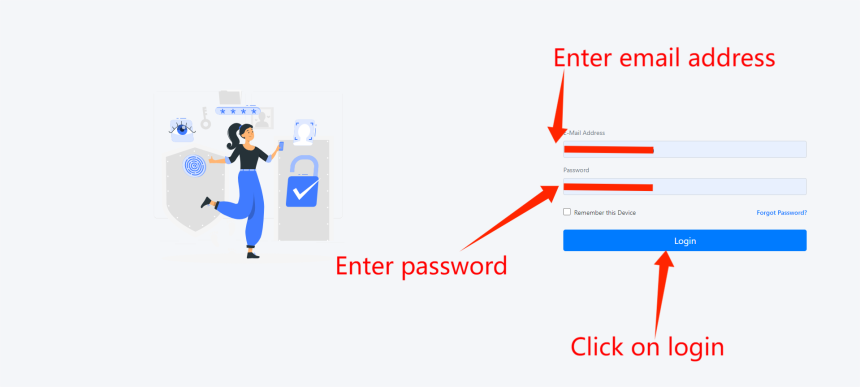
You can see here after you have succesfully assign roles to staff by adding it.
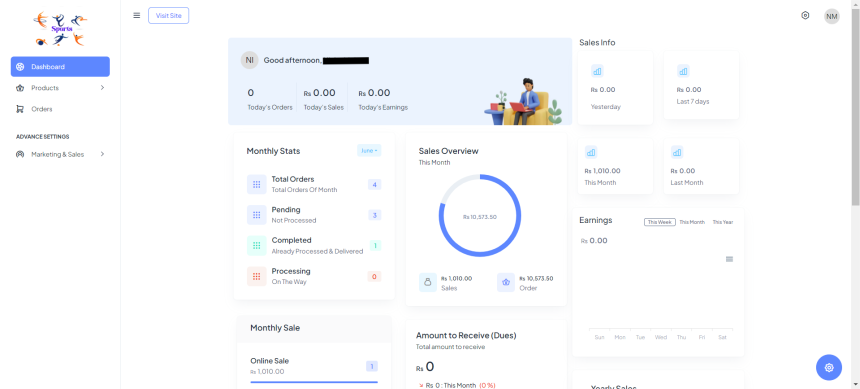
Visit our blog at blog.brodox.com to learn more about Brodox and stay updated on the latest news. Thanks for visiting!