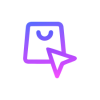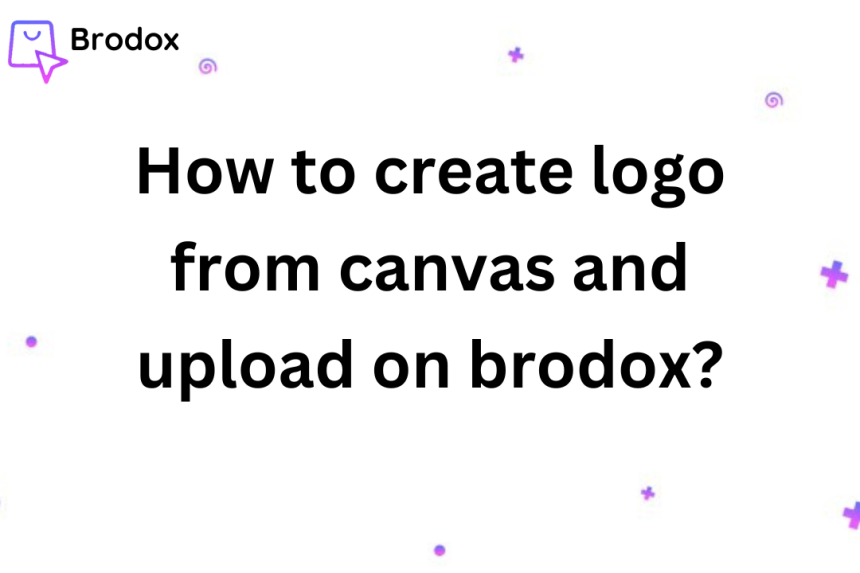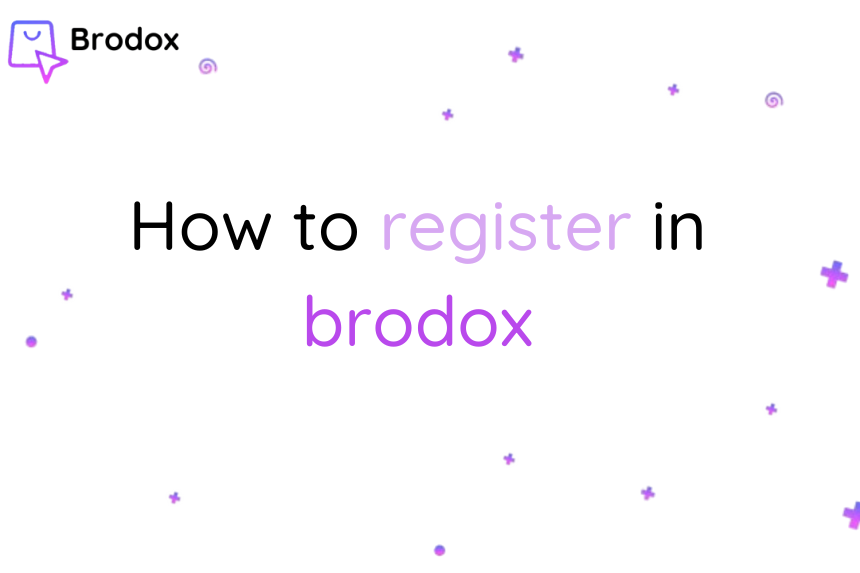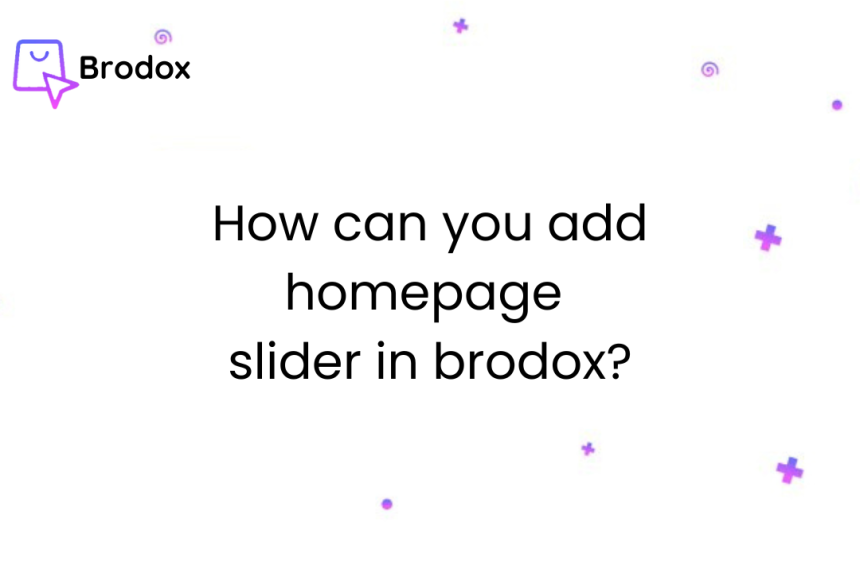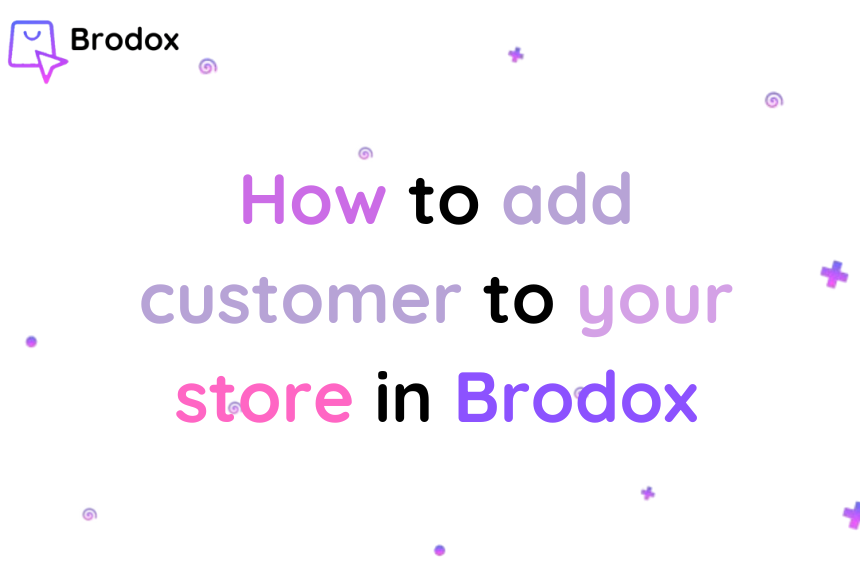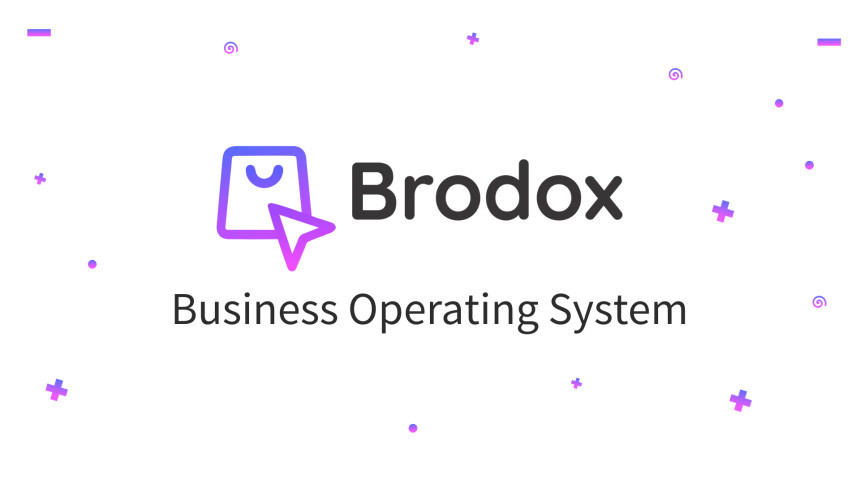
The easiest way to manage orders in Brodox.
To manage order in Brodox, log in to your account, navigate to the order management section, and select the specific order you want to update. From there, choose the appropriate status (e.g., Processing, Shipped, Delivered) from the dropdown menu and save your changes.
Step 1: First login to your account, then Click on Orders.
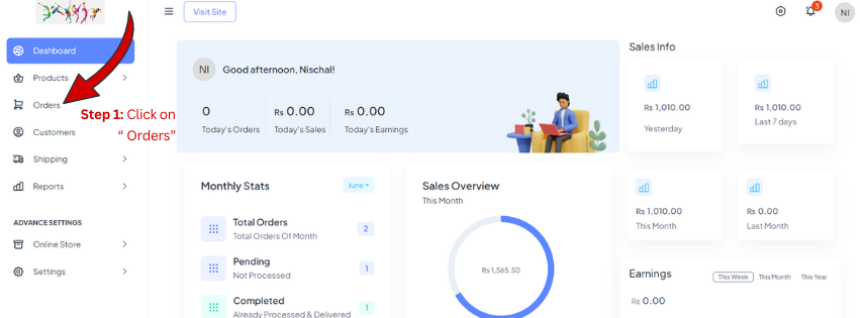
Step 2: After Clicking on orders, select on specific order you want to update.
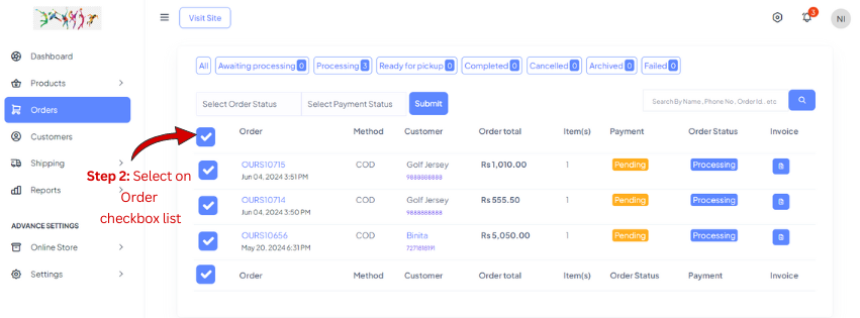
Step 3: Click on Select order status where you want to update.
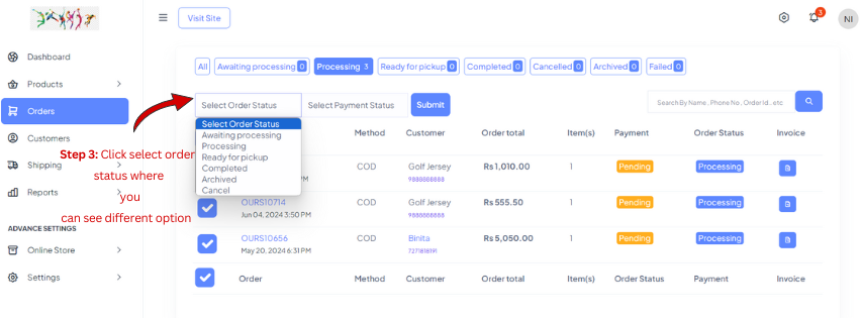
Step 4: Select the order status you wish to update based on the details of the incoming order. For demonstration process, i have choosen "Awaiting Process".
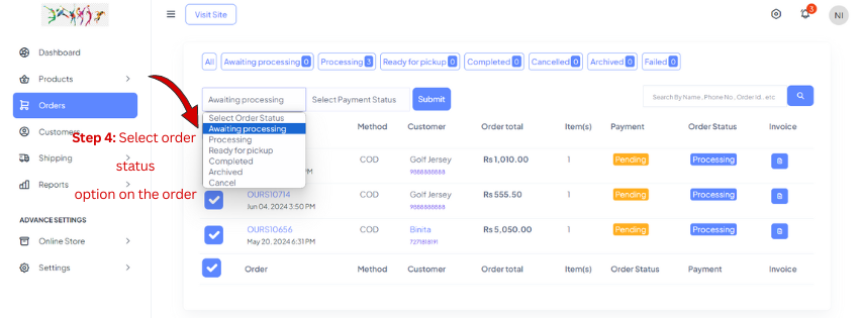
Step 5: After selecting order status, Click on Payment status.
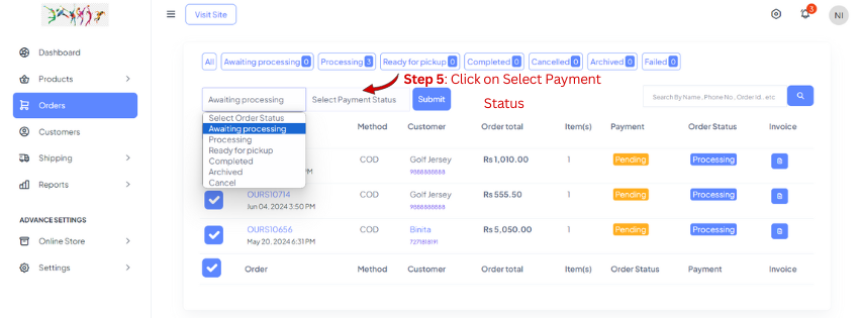
Step 6: Select the payment status according to the information provided for the incoming order. As an example in this demonstration, I've chosen "Payment Pending."
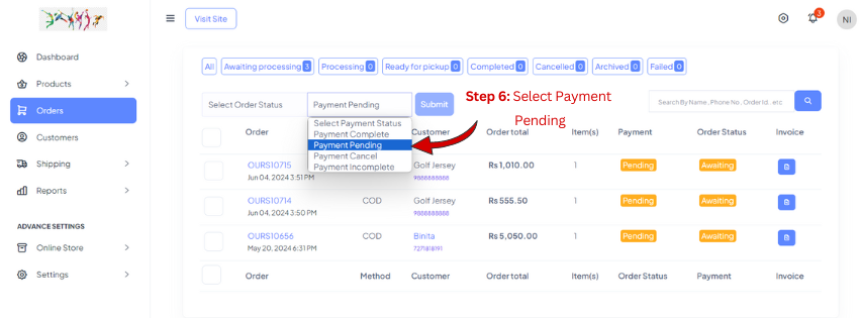
Step 7: Once you have chosen the order status and payment status, click on Submit.
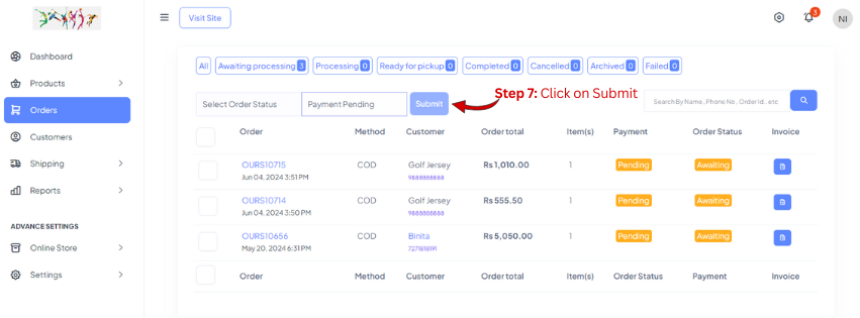
Step 8: After clicking the submit option, you can observe that the order is in a state of awaiting processing with pending payment, based on the incoming order details.
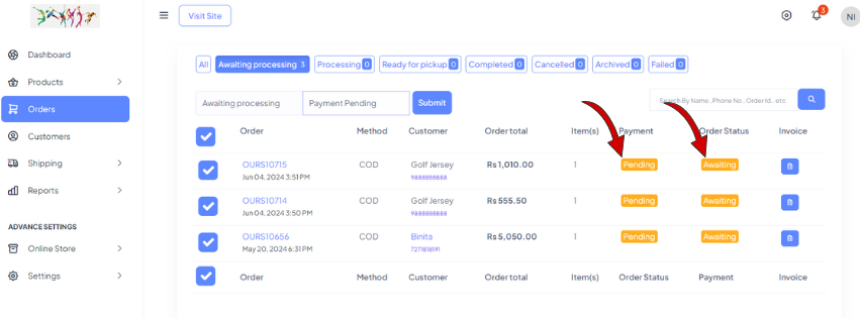
Check out our blog at blog.brodox.com to discover more about Brodox and keep up with the newest updates. Thanks for Visiting!.