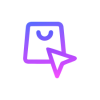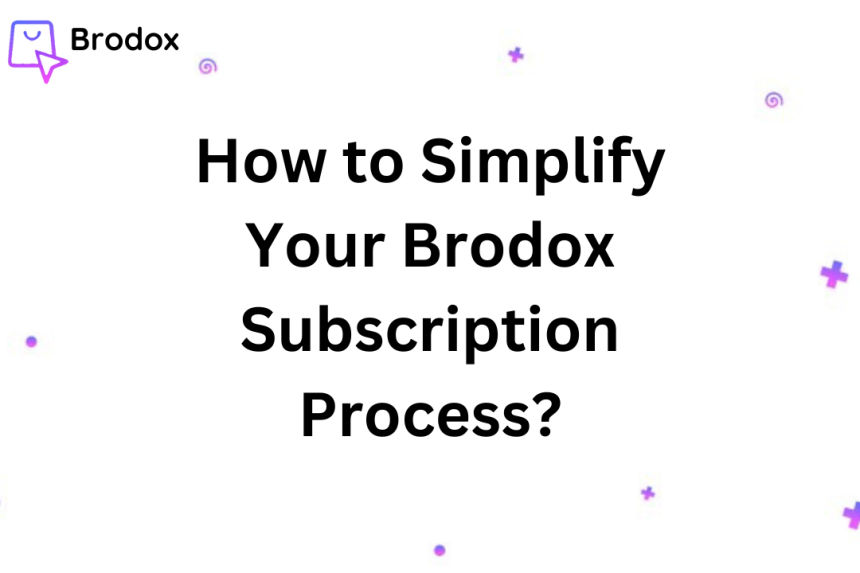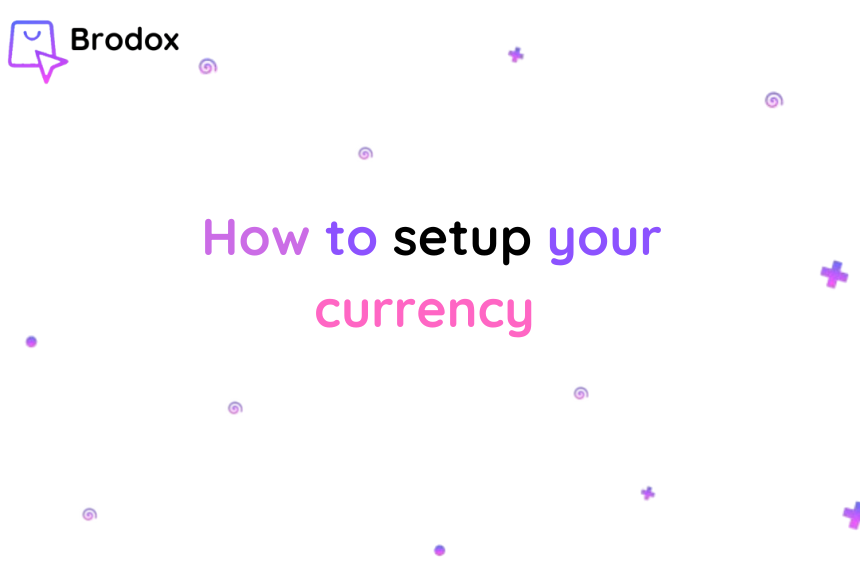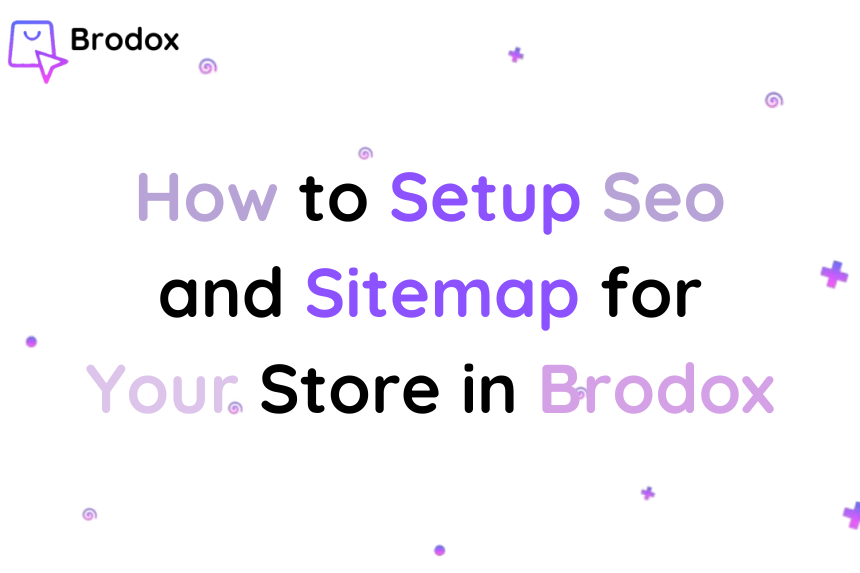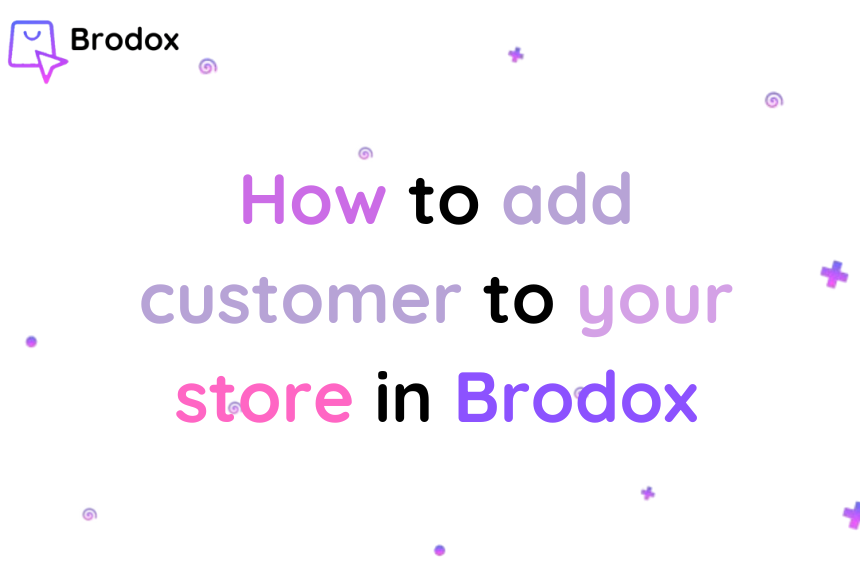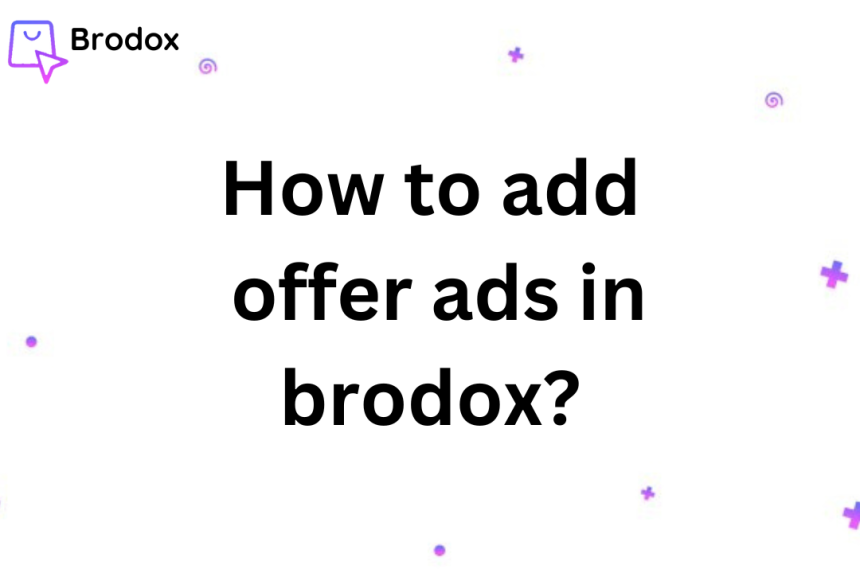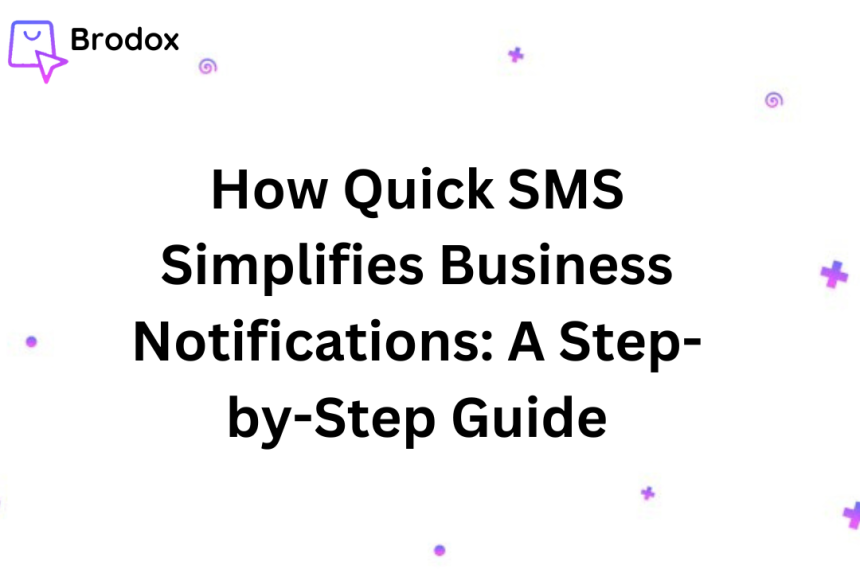
How Quick SMS Simplifies Business Notifications: A Step-by-Step Guide
Quick SMS by Brodox is the perfect solution for automating business notifications. From order confirmations to review requests, it ensures seamless and professional communication with customers. With simple setup and efficient SMS management, Quick SMS keeps your business connected and thriving.
1. Log In to Brodox Dashboard
Access your business dashboard by logging into your Brodox account.
2. Go to Business Apps Store
On the left sidebar, navigate to the Business Apps Store under the "Advance Settings" section.
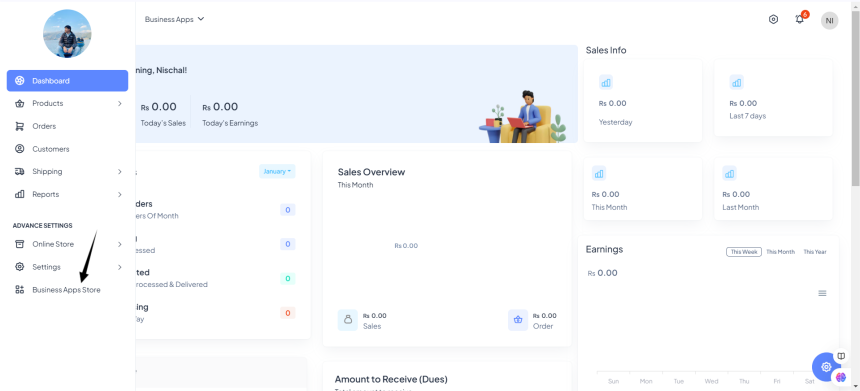
3. Install Quick SMS App
Locate the Quick SMS app, and click on the installation button to activate it on your account.
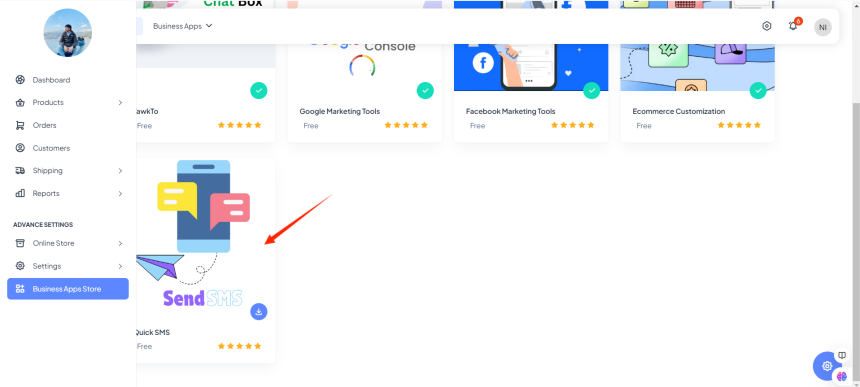
4. Configure Quick SMS Settings

Enable SMS notifications for:
- Order confirmation.
- New order updates.
- Requesting reviews after delivery.
Optionally enable the "Send with Link" feature to include links in SMS messages.
Add recipient phone numbers (multiple numbers separated by commas).
5. Purchase SMS Credits
Use the Purchase SMS Credit feature in the SMS settings section.
Complete the transaction through payment services like eSewa or Khalti

6. Track SMS Usage and History
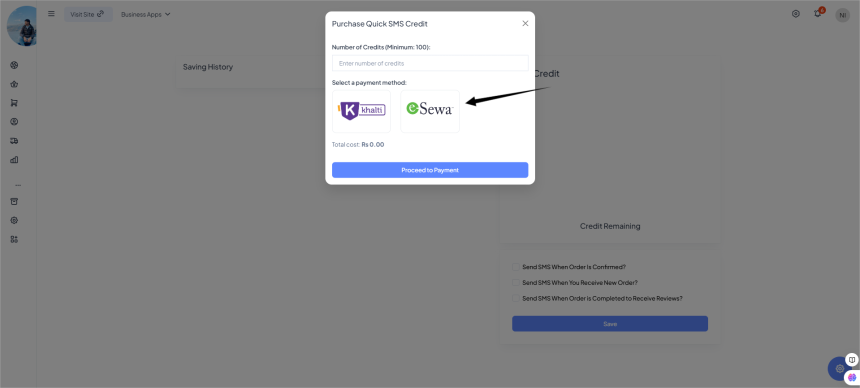
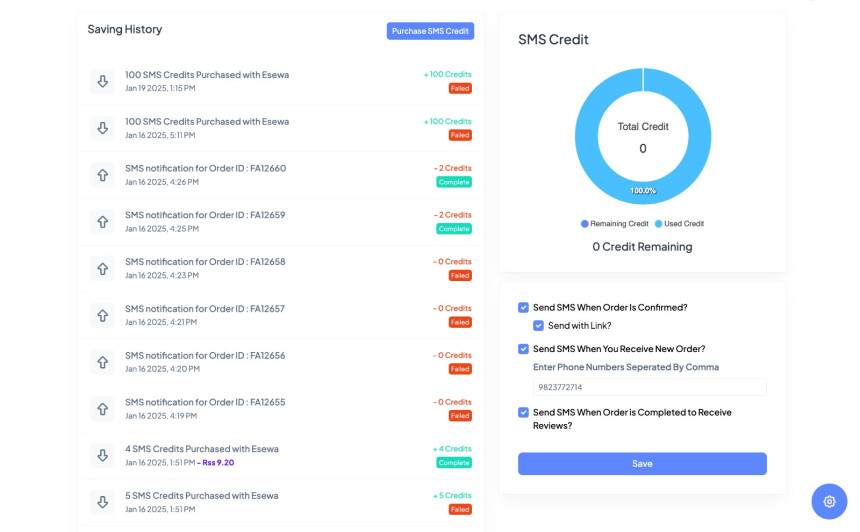
Check the Saving History tab for all transaction records, including SMS sent and credits purchased.
Monitor remaining credits using the visual pie chart available in the dashboard.
7. Save and Automate Notifications
Save your settings, and let Quick SMS handle your business communications seamlessly.